You know that feeling when something has worked for you for a very long time and then all of a sudden it changes on you and not in a good way? That’s the feeling I had over this past weekend when my phone and then suddenly my Gmail and Google Apps accounts started giving me the following message when I’d try to use my email and Hangouts.
[info_message style=”warning”]The recipient ___________ does not belong to your organization and is not in your list of contacts. Be careful with sensitive information.[/info_message]
That’s all well and fine and I know Google has our best interests at heart in trying to protect our data, but I’d sure appreciate it if they would give you some information about this. Ironically, when I google searched this message, there wasn’t a single relevant article in all of Google about what it was or how to turn it off. You’d think they’d know better than to leave the Googling world stranded.
Removing the Warning
Here’s the steps I found to unwind this over parenting of my email and hangouts.
NOTE: You have to be an Administrator for your Google Apps account in order to change these settings. If you aren’t, pass this article on to your administrator and have them perform these steps.
- Browse to admin.google.com and log in with your credentials (again these must be Administrator level credentials)
- From the Dashboard, click on Apps. If you don’t see Apps, look at the very bottom for a bar that says MORE CONTROLS and it should be in there.
- Click on G Suite, then Gmail, then Advanced Settings.
- Under the heading of End User Access midway down the page is a setting for Unintended external reply warning.
- Uncheck the box next to the line that says Warn users when replying to a message with external recipients not in their contacts.

- Don’t forget to hit Save at the bottom right of the page.
That’s it! Once you’ve done that you shouldn’t get the annoying prompts at every turn.
Now I know what some of you are saying. This didn’t solve my problem! Chances are, you’re using Google Apps Free edition, as I am with one of my domains as well. I’ve been digging and searching and so far I haven’t found away to get this same setting available in the free version. It works great for all of my paid Google Apps accounts though. I’ll keep this updated as I find a better answer for those of us using the free version.
Hopefully this helps you if you’re getting the warning message of The recipient _____________ does not belong to your organization and is not in your list of contacts. Be careful with sensitive information. If you found this article helpful and you can now Gmail and Hangout in peace, I’d love to hear about it in the comments below.

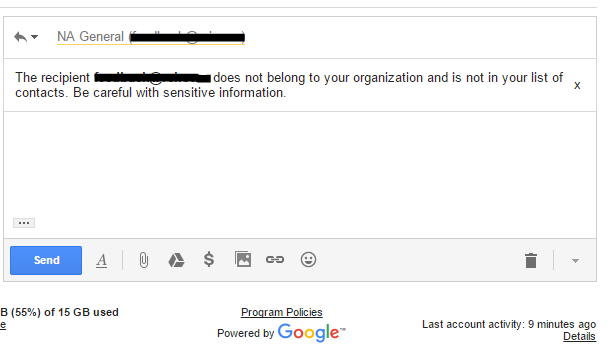
There is no “unintended external reply warning” under End User Access in my advanced settings, only this:
End User Access
Gmail Offline: Enable Gmail Offline for my users
Locally applied
Allow per-user outbound gateway: Allow users to send mail through an external SMTP
Locally applied server when configuring a “from” address hosted
outside your email domains.
Mail sent via external SMTP will circumvent your
outbound gateway.
Image URL proxy whitelist: Enter image URL patterns. Matching URLs bypass
Locally applied the image proxy.
Example: https://example.com/image: Enter an image URL to preview.
Example: http://example.com/images/foo.jpg
PREVIEW
Tom, Are you running the free version of Google Apps?
Yes, I see same results as Thomas Jordan and mine is on Free version as well. What needs to be done to fix this issue on free version?
Unfortunately to date I haven’t been able to find an answer for the free version. They’ve got to be working on it, because it’s incredibly annoying getting hangouts bothering me ever time I send a message to anyone. I did just go in and find the setting to disable that in hangouts following the same basic steps as above, but found that the relevant setting was already unchecked. I just checked, saved, and unchecked it again for good measure.
Funny how people just stop reading before this part:
“…This didn’t solve my problem! Chances are, you’re using Google Apps Free edition, as I am with one of my domains as well. I’ve been digging and searching and so far I haven’t found a way to get this same setting available in the free version. It works great for all of my paid Google Apps accounts though. I’ll keep this updated as I find a better answer for those of us using the free version…”
I know that society tends to throw around the word “hero” with utter disregard to the deflation of the currency of the word, but I have to say that you sir, are a hero.
Doesn’t work for me right away, but then I noticed the: These changes may take up to 1 hour to propagate to all users.
You should add that to the above article. Thanks!
Thank you!
Thanks for this. It was annoying me.
Thank you – what a nuisance. You’re correct – Google is “just trying to help” but sometimes the cure is worse than the disease.
Awesome — thank you! As the only user who contacts tons of people outside my contact list every day, this has really helped to get rid of this annoying box (which, btw, pops back up if you move out of the message (say back to the Inbox) and then return to the draft!). Wonderful to find this fix so easily — keep up the good work!
Oh, thanks so much. I get tons of emails every day from people not in my organisation. Which is kind of the point when you run a small business that is externally focused! Thank you for posting.
Thanks!!!
Install the AdGuard or other browser adblocker extension. Then select “block an ad on this site” when you have Gmail open and the annoying, repetitive, uninformative message appears. Then highlight the external DIV of the message, and block this. Now future DIVs with the same name will be blocked in the future. Horray, another antispam tool deployed to stop Google, though not ads but just as annoying.
Two years later, and Google Suite Free is still missing the checkbox to turn off the annoying warnings.