I was completely baffled the other day when I had a newly reset Surface Pro 4 running Windows 10 and I couldn’t get the time to set properly. In Windows 10, the time settings look like this.
After trying every way I knew how, the time zone simply would NOT stay change to anything other than the Dublin time which meant my Surface Pro 4 always had the wrong time. I tried several things to try and get the time zone changeable, including setting local policy settings, making sure I was an administrator and rebooting many many times. No matter what I tried, it wouldn’t stay. I even tried accessing the date and time settings through the old control panel, which looks like this.
I finally got a clue when I tried to change the time zone, it fired back an actual error message (which the Windows 10 date and time settings did NOT do) and the error message said:
[info_message style=”warning”]Unable to continue. You do not have permission to perform this task. Please contact your computer administrator for help.[/info_message]
Alright, now we were on to something. After digging around a bit more I found that inside the Local Security Policy, the Users group had not been added to the security settings for the Change the time zone property. Sure enough, adding Users to this allowed anyone to change the time zone settings and I confirmed this with other Windows 10 computers to determine that this is in fact how it should be. So, without further ado, here are the steps.
- Click start and type Local Security Policy to launch the policy editor
- Expand the the menu down the tree of Security Settings > Local Policies > User Rights Assignment, as in the picture above
- In the right pane, double click the Change the time zone option and it should look like this (except yours won’t have the Users group listed)
- Double click the Add User or Group… box and you will get a dialogue box like this
Now for the tricky bit you may miss!
- Click on Object Types… and check the box for Groups and click OK, otherwise this next step won’t work.
- In the Enter the object names to select box, enter the word Users and click OK on the rest of the boxes until they go away.
- Reboot the computer
Yes, it’s a pain and who knows why it didn’t do this out of the box, but it should finally work! Give it a go and let me know if it worked for you.

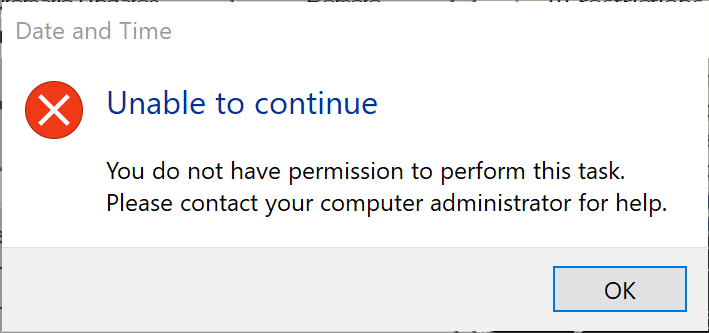
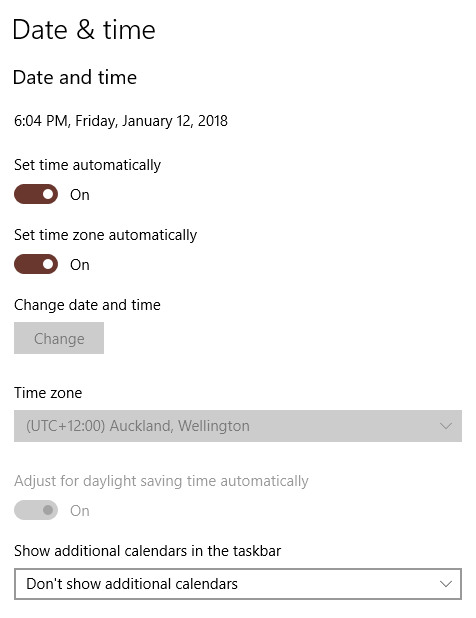
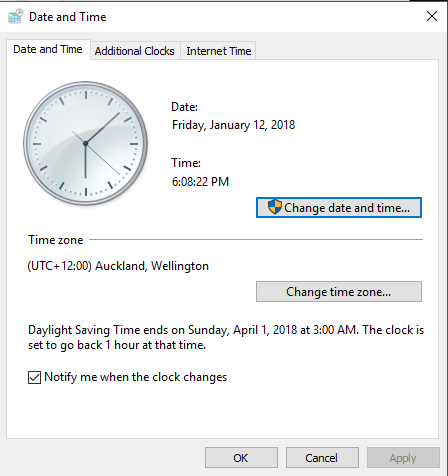
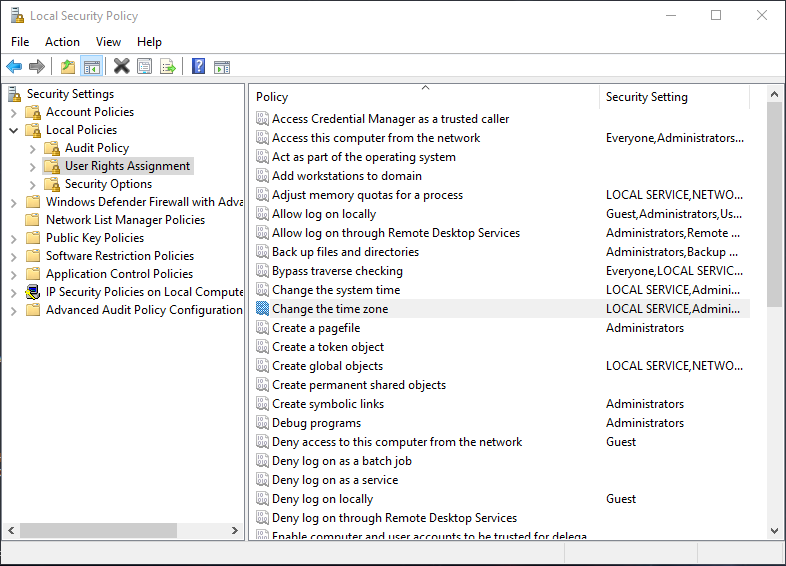
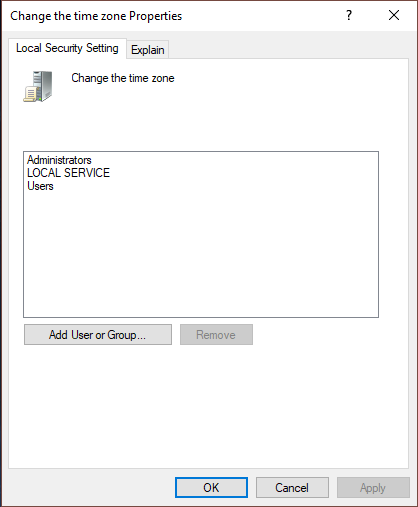
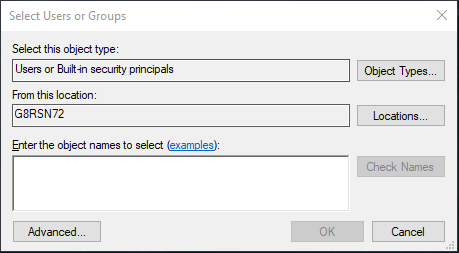
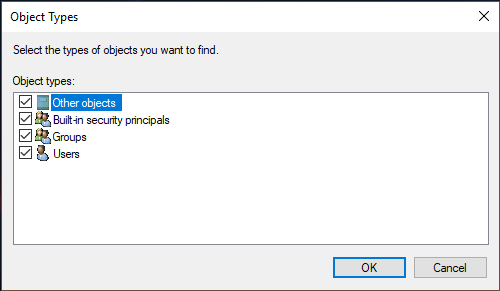
only windows 10 pro has the local security policy, so this does not help those with windows 10 home
If you have Windows 10 Home use the following to fix this! GPEDIT – worked for me.
1) Download GPEdit here: https://www.itechtics.com/easily-enable-group-policy-editor-gpedit-msc-in-windows-10-home-edition/
2) run the BAT file to install the gpedit.msc
3) Run gpedit.msc
4) Go under COMPUTER CONFIG/WINDOWS/SECURITY/LOCAL POLICY/USER RIGHTS or POLICY (I have the Swedish version so its my quick translation)
5) Do the changes according to Joseph above (remember to use the right language – USER in Swedish is ANVÄNDARE – the second last bullet in the instructions above)
Good luck 🙂
Awesome man, thanks for adding that stuff. Good to know and it will surely help someone!
hi, i have no luck on this method, i still got problem of “Unable to continue”, is there any other method? 🙁
You’re a lifesaver!! Having the wrong time (in my case time zone) was wrecking havoc with me doing transactions online which involved date/time. Tried many suggestions I found online and none worked till I found yours. Many thanks and I find it very troubling that the new Windows 10 Date/Time interface does not show the error message like what you get going via the old Ctrl Panel!! Just another prime example of how Old School Rocks! 😀
Thank you. I finally fixed it.
It also works at Windows Server 2019, thank`s a lot.
And in my case it works without reboot, just logout needed. Then login again to change timezone.
Thankyou very much. How this problem occurred in the first place is a mystery.
Thanks, worked with the Home edition workaround.
Thank you, very useful!
nope, stuck on the last part
Thank you Joseph and thanks to the comment posted by Johan for Win 10 Home users! It works and my time zone can be changed now.
I cant change date and time on my laptop. Its windows7. When i click on date or time settings theres just a bit loading on mouse n nothing happens. Its 75 days gap between time. I just cant change it. Help me plz
Totally awesome!
This is awesome
Thanks!!! Worked. I had a new PC just this day when im writing this review and the clock would not show the correct time. I manually changed time but on some apps it still chose the wrong zone so i decided to follow these steps and it worked!
I feel blessed to find this (not joking)
it’s Good
Thank you
Thank you very much. I have been trying to fix this all morning but to no avail. Without your post this silly error would still exist. Thanks again