One of the questions asked most often by clients using Office 365 is whether there is the ability to send mail as an alias of their account. There are several well documented solutions to this problem, but it’s possible that even after doing things right, you wind up with an error of:
[callout]The following recipient(s) cannot be reached: ‘[email protected]’ on 11/27/2013 11:02 AM This message could not be sent. Try sending the message again later, or contact your network administrator. Error is [0x80070005-00000000-00000000]. [/callout]
You can scratch your head all day long trying to figure out if you did something wrong in the GUI or if you need to enter commands in PowerShell to fix it. Don’t worry, you probably did everything right. Outlook is to blame!
Solution
It turns out that Outlook has an old version of the offline address book cached. While these steps may vary a bit depending on your version of Outlook, I believe the steps should be fairly similar for Outlook 2013, Outlook 2010, and Outlook 2007.
To manually update the Offline Address Book (OAB), do the following:
- In Outlook, go to the Send/Receive tab and expand the Send/Receive Groups section, then click on Download Address Book…
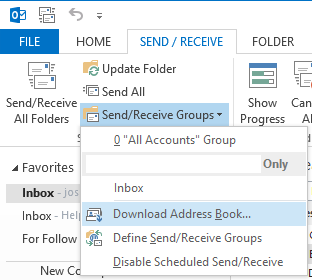
- Simply click OK on the defaults (assuming they look like the screenshot below
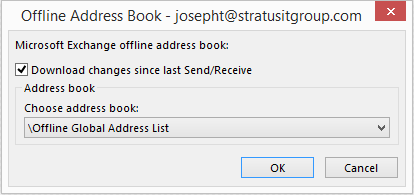
- You will see the following progress bar. Be warned, it can take a few minutes for it to go away, but let it do it’s thing
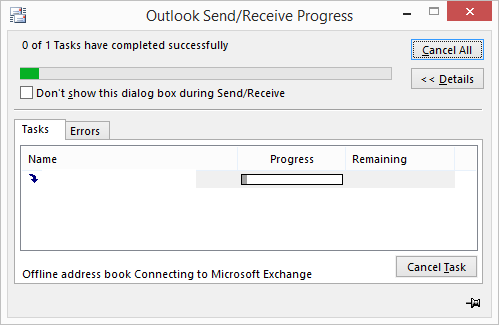
Now you should be good to go in sending as a shared mailbox or distribution group. Give it a shot and let me know if you have any problems or questions and I’ll do my best to answer quickly. Thanks!

Doesn’t works on Outlook 2010…
If it’s the same problem, it should work. If you’re trying to send as a different address, do you have it setup using a distribution group or a shared mailbox?
Thanks..this solution works for me.
Awesome. Thanks for letting me know! Wasn’t sure if it had worked for anyone else so I’m glad to hear it does.
Looks like its working for me! Thanks
Thanks for the heads up Lee!
This can also be caused by cached email addresses which are not correct, or have been used on a previous exchange server.
For example; on-prem exchange server upgraded to Office 365 and they have kept their address cache in outlook 2010/2013, some addresses, not all will get this bounce back error message.
Yes, that’s definitely a good point, and something it sounds like you and I both have seen in action. The good news is once you know to look for it, you start to catch it a lot faster.
Thanks for sharing this. Your soulution worked for me.
Bitte schoen! Freut mich geholfen zu haben.
Hi,
I’m using Office 2013 and we have an Exchange 2010 server. My account was recently migrated to Office 365 and since then I can no longer send mail from a shared mailbox (with the error message listed above).
I have tried to download the offline global address list as suggested but after a few seconds of 0% activity, the window closes. I still can’t send from the shared mailbox.
I have also done a remove and re-apply “send” and “full access” rights from my account to the shared mailbox in the Exchange console which hasn’t helped either.
Do you have any idea why I wouldn’t be able to download the global address list or do you have any other suggestions that I can try?
Thanks for the post.
Jonathan,
Let’s see if we can peg this down. The first thing I’d have you check just to be sure it’s an Outlook problem (and you may have done this already) is to try sending as that account in OWA. If you send through OWA, does it work correctly? Also, have you tried setting up your email under a different outlook profile or on a different computer with the same result?
Another note.
I also followed the advice on this site which enabled me to download the offline address list but I’m not able to disable cached mode in my account settings because it’s enabled by group policy.
http://blog.groundx.se/error-0x80070005-00000000-00000000-outlook-2013/
Yes, I have tried deleting and creating a new profile but this didn’t help. I haven’t tried it on another pc but i seriously doubt that it has to do with my pc ;-).
However, that was a good tip to try it in OWA. I’m not able to change mailboxes to the shared inbox. I get an error message:
X-OWA-Error: Microsoft.Exchange.Data.Storage.UserHasNoMailboxException
X-OWA-Version: 15.0.898.11
X-FEServer: DB3PR03CA005
X-BEServer: AMXPR03MB294
Date: 17-3-2014 14:37:16
Looking this up, I came across this post:
http://community.office365.com/en-us/forums/148/t/212187.aspx
It looks like a cross premise permission problem. The shared inbox is not yet migrated. I assume that once it’s migrated, I will be able to access it and use it.
Thanks for the update and the additional information. I have seen issues like this happen to a specific PC, just as a heads up, so if the migration doesn’t take care of it, you might give it a shot. Thanks!
Hi All, i scratched a hole in my head on this one! we have exchange 2013 and a mixture of outlook 2007, 2010 and 2013. I had one particular user who couldnt forward messages out of a shared mailbox. i tried a plethora of things, including recreating mail profile, recreating local profile / roaming profile. re-downloading the OAB (which seemed futile as it was a new mail profile). it turns out it was that the type ahead (stored in the .nk2 file for outlook 2007) was created using a previous version of exchange and that was causing the issue. as soon as i deleted the records from the cached address book things started to work.
Even if you cannot disable the cached address book you can easily delete problem entries by typing the name in the to box and then scrolling down and using the delete key to delete them.
Hope this helps someone.
Steve, thanks for sharing those extra details. Those dang NK2 files can be the cause of a lot of pain, though users think it’s most painful to have to rebuild them. Definitely a good idea for people to check.
So far this have been helpful, thank you.
I ran into this after migrating mailboxes to Exchange 2013. My mailbox migrated just fine, but my second and third did not work from my Outlook. None of the suggestions worked, including deleting and recreating one of the Exchange accounts in my Outlook. Eventually I figured out that even though Outlook was allowing the account setup and password I was typing, it was not using them. I had Send and Full Access permission to the mailbox, from years ago before Outlook 2010 allowed multiple accounts, and Outlook was using my credentials to connect and not the password I was providing. Setting the account’s More Settings/Security/Always prompt for logon credentials option forced it to ask, then I could turn that option off again.
Wow, that’s crazy. Good to know though so thanks for sharing with everyone.