If you’re like me and not a full blown software geek, then trying to get CyanogenMod onto your Nexus Q may frustrate you to death. One of the biggest problems you’ll have stems from trying to get your Nexus Q into fastboot when you don’t have the ability to use the Nexus Q mobile app. If this is the case, don’t worry! There is still a way to get it there, though it takes a bit more effort. Follow this process
- Download the Universal Naked Drivers
- Connect your Nexus Q to your computer
- Boot the Nexus Q into fastboot
- Watch Device manager try to install drivers. Eventually it will likely fail and let you know it.
- Open device manager and find the device (it may be listed as Tungsten)
- Update the driver on Tungsten and browse to the directory containing the naked drivers.
- It should now show up as Google Nexus Q ADB Interface

- Copy the following line and have it in your clipboard
fastboot oem unlock_accept
- In an elevated command prompt, browse to your directory and type:
fastboot oem unlock
Immediately paste the text in your clipboard and hit enter. If you’ve done the step correctly, you should see the following output:
- You will know when you’re successful because your Nexus Q will reboot into a purple ring.
From there, continue the instructions for getting Cyanogen installed (the latest instructions as of this posting are here). If this has been helpful or you need help, feel free to leave a comment and let me know. Thanks!

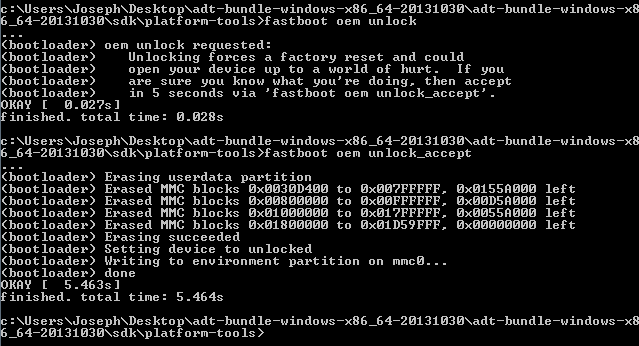
Recent Comments